- Campuses :
- Twin Cities
- Crookston
- Duluth
- Morris
- Rochester
- Other Locations
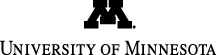
info@stat.umn.edu
612-625-8046
Run a Large Simulation without Angering the Administrators
University of Minnesota, Twin Cities School of Statistics Rweb
Contents
Downloading R
To download R go to CRAN (the Comprehensive R Archive Network) at
or one of the mirror sites listed there. The nearest mirror to Minnesota seems to be at Michigan Technological University in Houghton, MI. If you are not in Minnesota, you should use a mirror near you.
Follow the intructions on the CRAN web pages. There are precompiled binaries for various forms of Windows (95, 98, NT, 2000, XP), various forms of UNIX (including Linux), and Macintosh (OS X).
Downloading R for Windows
Go to
read the README.R-2.3.1 files there and follow the instructions.
Downloading R for Linux
Go to
and choose the subdirectory that matches your distribution (and keep
going down to further subdirectories until you find an rpm
file or whatever binary format the distribution prefers.
If you have SuSE 10.0 Linux on an Intel-compatible box, for example,
you get the file
http://www.biometrics.mtu.edu/CRAN/bin/linux/suse/10.0/RPMS/i586/R-base-2.3.1-0.i586.rpm
(or something similar, the version numbers change with each release). Then you just install it in the usual way: as root do
rpm --install --test R-base-2.3.1-0.i586.rpm
and if you get no complaints remove the --test
(which says don't really do it, just see if you can do it) and redo
rpm --install R-base-2.3.1-0.i586.rpm
With SuSE 10.0 you will probably find that you need to install some more packages, some of which are not found on the free OpenSuSE DVD but only on the one they sell. So you will either need to buy or borrow that.
More generally, read the read me
files and follow
the instructions.
Downloading R for Macintosh
I have no experience with this. Just follow the instructions at http://www.biometrics.mtu.edu/CRAN/bin/macosx/. I can't tell you any more than that.
Installing or Updating Packages
The default install of R only adds a few packages
. There are
lots of others available at CRAN. Many are used in various courses
that use R.
It is very easy to install additional packages. When your computer is connected to the internet, go into R and do
install.packages("exactRankTests")
or the same command with any other package name in quotes.
The install should just work
. You don't need to know anything else.
Using R
General
If you really want to know how to use R, you will have to download and print out the manuals from
In particular,
An
Introduction to R is well worth reading. If you read and digest
that you will be on the borderline between knowledgeable user
and
expert
.
This can also be downloaded (from the manuals
page above) as a PDF
file and printed on any laser printer.
Or buy and read one of the books listed on
We can't tell you how to use a really complicated computing language in one web page.
What we can do is tell you how, at least, to do whatever you were able to do in Rweb using R on your own computer.
Reading Data Files off the Web
The main issue is: How does Rweb read in the data, and how do I do the same thing?
Suppose Rweb is loading the data from a URL, say
You can do exactly the same thing as Rweb does with the code
X <- read.table(url("http://www.stat.umn.edu/geyer/somedata.txt"), header=TRUE)
attach(X)
(assuming your computer is connected to the internet at the time).
By the way, the X here is just a variable name.
You could replace it with fred or sally
or whatever. Of course, you must replace both occurrences!
Reading Local Data Files
But suppose you want to read a local file. Say one you have downloaded or one you have created with a text editor.
First it must be a plain text file. You can't use a so-called
word processor like Microsoft Word to create the file. Its default
file format has lots of garbage in it, definitely not plain text.
(Actually, it can be forced to write out plain text if you try hard enough,
but I won't bother to tell you how). Use a text editor (like Notepad
on Microsoft boxes).
Then, inside R you use the read.table function to read in
the data, just like Rweb does. For example,
if the file somedata.txt downloaded from the web
is in the current working directory, the following works.
X <- read.table("somedata.txt", header=TRUE)
attach(X)
plot(x, y)
abline(lm(y ~ x))
On-Line Help
When you start up R, it tells you how to get on line help, for example
help(rnorm)
displays the help for the function rnorm, and
help.start()
starts a web browser pointing to the R help in web format (HTML).
Quitting and Saving Your Work
You quit R by typing the function
q()
as R says every time it starts up. You can also select "Exit" on the "File" menu of the Rgui program in Windows.
Before the program quits it asks
Save workspace image? [y/n/c]:
Type "y" to save your work. All the variables you have
currently defined will be saved and reloaded when you start R again.
Or type "n" to quit without saving.
Using R (Windows specific)
Starting R
Just click on the Rgui icon that the R installation process puts on the desktop.
Working Directory
Set the working directory to the folder containing files you want to read by selecting "Change dir" on the "File" menu of the Rgui program.
Using R (UNIX specific)
Starting R
The name of the program is "R". Just type "R" at a UNIX prompt.
Putting it on a menu or as a desktop icon is a bit tricky. We won't try to tell you how to do that.


